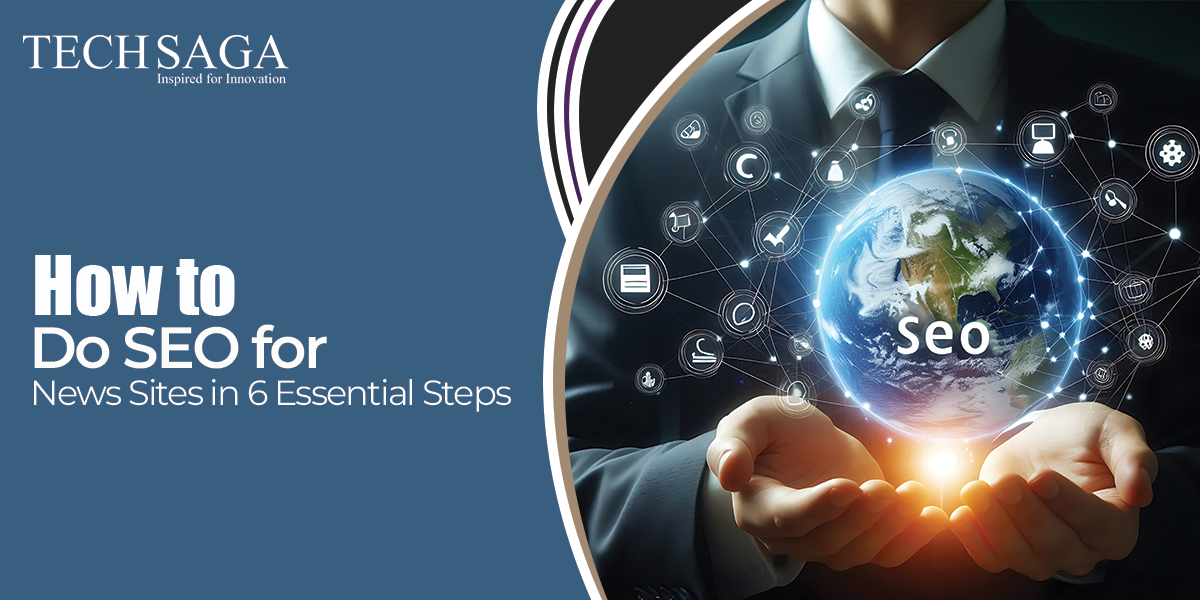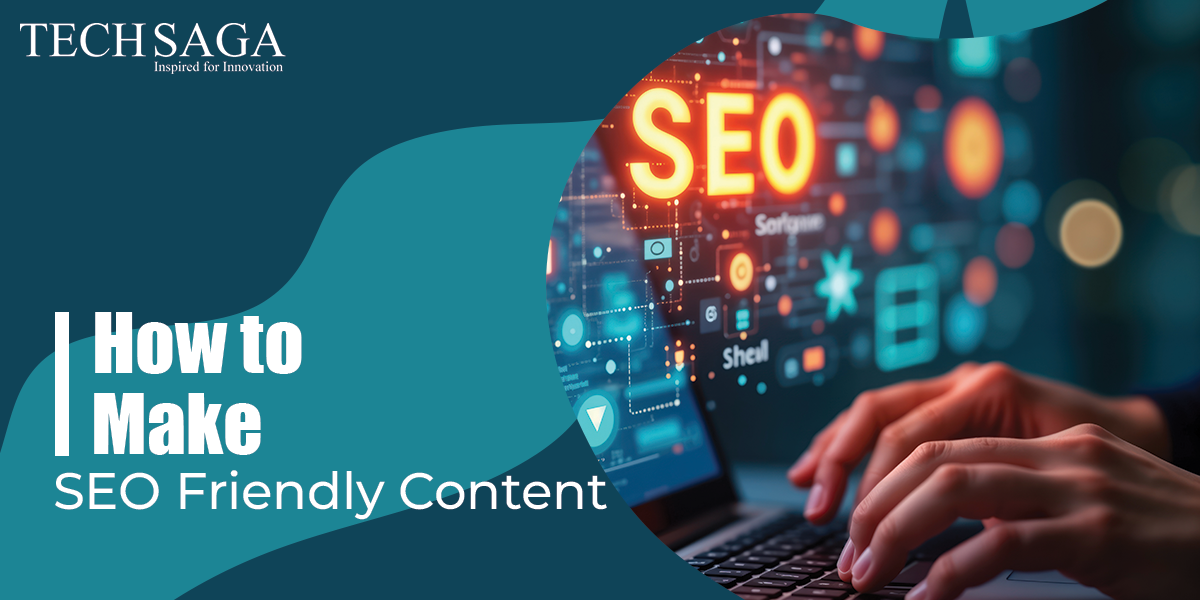Team Techsaga
Gain valuable insights and stay updated with the latest innovations through our engaging blog. Explore trends, technology advancements, and expert opinions to navigate the ever-evolving world of IT.
How to Find (and Fix) Broken Links?
Today, having a user experience website and SEO rankings is essential for any brand to grow online. However, broken links can silently lead to degrade your overall performance. They greatly impact the site’s credibility, frustrate users, and hurt your visibility in search engines. Furthermore, according to the recent updates, Google’s algorithms are becoming stricter, and user expectations are soaring. So, even one broken internal or external link could cost you a customer. From the 404 error page to the 401 errors, these broken links need urgent attention.
Furthermore, broken links are more than a technical nuisance. We can call it an overlooked SEO liability. Yet, many businesses remain unaware of their long-term impact. So, let’s deep-dive into how you can efficiently find and fix broken links and keep your website healthy, fast, and optimized.
Why Broken Links Are a Big Deal Today
The shift toward mobile-first indexing and faster user journeys means every click counts. A single 401 error or a failed page load can push users—and potential leads—straight to a competitor’s site. This is especially crucial for e-commerce, SaaS, and content-heavy platforms where trust and navigation are everything.
Furthermore, not to mention, broken internal links (links that point to other pages within your website) and external links (links that lead to third-party sites) can dramatically reduce the amount of time visitors spend on your website, which in turn sends negative signals to search engines. In an era when Google prioritizes user experience (UX) and authority, keeping your site link-error-free is non-negotiable.
What Are Broken Links?
Understanding the Term “Broken Link”
A broken link is a hyperlink that no longer directs users to the intended page. When a user clicks such a link, it typically results in an error page such as a 404 (“Page Not Found”), 401 (“Unauthorized”), or other HTTP status codes.
There are two main types:
- Broken Internal Links: These point to pages within your own site that have been moved, renamed, or deleted.
- Broken External Links: These refer to links that lead to other websites that have changed their URL structure or removed the content entirely.
Common Causes of Broken Links
Before we dive into how to find and fix them, let’s understand why they happen in the first place:
- Content Removal – Pages or blog posts may have been deleted during a website cleanup.
- URL Structure Changes – You may have restructured your site, changing URLs but forgetting to update the links.
- Website Migration – Moving from HTTP to HTTPS or from one CMS to another can create broken internal links.
- External Changes – External websites that you’ve linked to may have removed or altered their content.
- Typographical Errors – A simple misspelling in a URL can break a link.
- Access Restrictions – Pages protected by permissions can lead to 401 errors if the user is not authorized.
How to Find Broken Links (Step-by-Step)
1. Use Online Tools and Plugins
There are several excellent tools available to scan your website for broken links. Some of the most popular include:
- Screaming Frog SEO Spider
A favorite among SEO professionals, this tool crawls your website and reports broken links (both internal and external). - Ahrefs Broken Link Checker
Great for larger websites, Ahrefs helps identify outbound and inbound broken links. - Google Search Console
Under the Coverage report, GSC shows you pages that return errors like 404 or 401. - Broken Link Checker (WordPress plugin)
Ideal for WordPress users, this plugin scans your posts, pages, and comments for dead links. - W3C Link Checker
A free tool that checks for broken links on a single page or a full website.
2. Conduct Manual Checks (Especially for Important Pages)
Automated tools are great, but nothing beats a good ol’ manual test for high-value landing pages, blogs, or product pages. Open them in incognito mode, click every link, and observe if they lead to the correct destination or return an error like 401 or 404.
3. Set Up Alerts and Regular Audits
Use tools like Google Analytics and Search Console to monitor drop-offs or bounce rates on specific pages. A sudden spike could indicate broken internal links, especially if users leave after clicking.
Also, schedule monthly or quarterly SEO audits using tools like SEMrush or Ubersuggest. These often include link-checking features.
How to Fix Broken Links Effectively
Now that you’ve found the broken links, let’s fix them smartly:
1. Update or Replace the Link
If the content still exists but has moved, update the link to the new location. For instance, if your blog moved from /blog/seo-basics to /blog/seo-101, update all internal links accordingly.
Moreover, for external links, find a replacement from a credible source. If the site has moved or deleted content, use the Wayback Machine to locate archived versions or link to a similar resource.
2. Redirect the URL (301 Redirect)
If a page no longer exists but you have a relevant alternative, set up a 301 redirect. This further tells search engines and users that the content has permanently moved to a new location.
For example:
- bash
- CopyEdit
- Redirect 301 /old-url /new-url
This is particularly useful during website migrations or major content overhauls.
3. Remove the Link If Necessary
Sometimes, there’s no replacement for a broken link, especially with external links. In such cases, remove the hyperlink altogether but retain the anchor text or reframe the sentence to maintain readability.
4. Fix Access Issues Behind 401 Errors
If your users are encountering 401 errors, check the page permissions. These could be:
- Password-protected areas
- Restricted by IP or role
- Login required
So, make sure that links leading to such content clearly indicate that a login is required—or remove the link from public-facing pages.
Best Practices to Prevent Broken Links
Here are a few ongoing practices to minimize link breakage:
- Use relative URLs when linking internally to reduce dependency on domain changes.
- Update internal links during content updates or site restructuring.
- Use link shorteners carefully; some may become outdated or banned.
- Always test links before publishing a new blog or product page.
- Perform routine SEO audits every quarter.
Quick Checklist to Fix Broken Links
- Use Screaming Frog, Ahrefs, or Search Console to identify broken links
- Check and fix 401 errors manually or by adjusting permissions
- Update, redirect, or remove dead links
- Perform monthly audits
- Improve internal link structure during content updates
Conclusion: Keep Your Website Healthy by Fixing Broken Links
In a time when every click counts and every second impacts conversions, allowing broken links to fester is a risk businesses can’t afford. Whether it’s internal links causing SEO issues or external links breaking trust with users, identifying and resolving them is essential to your digital health.
So, don’t let a simple 404 or 401 error ruin your visitors’ journey or your Google ranking. Equip yourself with the right tools, conduct regular audits, and follow the best practices shared here to maintain a seamless and authoritative website.
Techsaga offers SEO best practices that boost online visibility, enhance website performance, improve search rankings, and drive targeted traffic through optimized content, technical audits, keyword strategy, and quality backlinks.